Installation
- Ensure you have the following installed...
a)http://www.microsoft.com/en-us/download/details.aspx?id=21835
b)http://visualstudiogallery.msdn.microsoft.com/25e4b5e9-65e4-4950-967d-5f1e6a9dcbeb/?lc=1033 - simply double click the downloaded vsix file - Install the TranslatorGenerator VSIX package by double clicking on it. You will see the following window appear, just click the Install button.
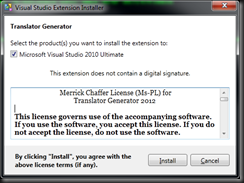
- If you have successfully installed you will see the following message...
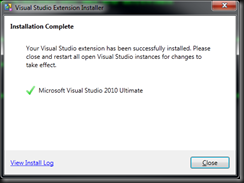
Enabling the Translator Generator
- Open your solution in visual studio 2010
- Enable the translator generator from Tools, Guidance Package Manager, Enable / Disable Packages..., check Translator Generator option, OK
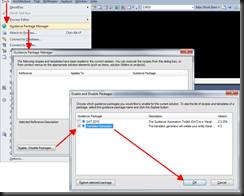
Using the Translator Generator
- Open a new Visual Studio instance after installing the package
- Right click on your target project and select Create Translator from the Translator Generator context menu option
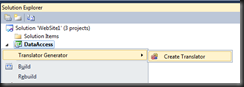
- Click the ... buttons to choose your first and second classes, which are your source and target entities that you wish to create translator logic for
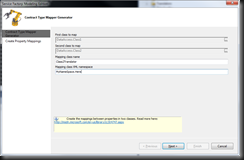
- Then click the Next button
- Now click the Map All button, this will attempt to match up similar named properties (case insensitive, and underscore characters ignored)
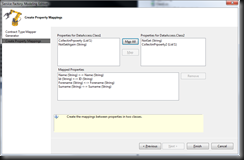
- You can then select properties manually in each side and click the map button to line these up as well
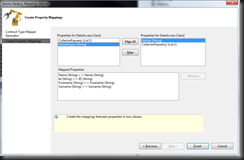
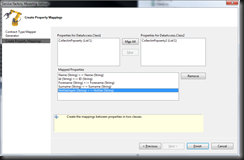
- Then click the finish button. Your newly created translator will end up under the Translators folder in your project.
Uninstalling
- Run the following command from a VS.NET command prompt window
VSIXInstaller.exe /U:8E53EB18-6A5C-4068-B24F-DE7147F3BB3E
- You should then see this window
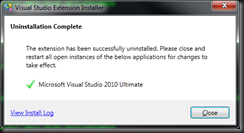
- Then restart visual studio to ensure the package is completely removed from your extensions folder which is under
%userprofile%\AppData\Local\Microsoft\VisualStudio\10.0\Extensions



No comments:
Post a Comment